Google Docs is a popular online word processor that allows you to create, edit, and share documents with others. However, sometimes you may encounter blank spaces in your document that you want to get rid of.
Blank spaces can occur between words, lines, or paragraphs, and they can affect the appearance and readability of your document. In this article, we will show you how to remove blank space in Google Docs using different methods.
How to Remove Blank Space Between Words
If you have extra spaces between words in your document, you can use the Find and Replace feature to remove them. Here are the steps to follow:
- Open your document in Google Docs.
- Click Edit on the menu bar and select Find and Replace.
- In the Find and Replace dialog box, type two spaces in the Find field and one space in the Replace with field. You can also use the space bar to enter the spaces.
- Click Replace all to remove all the extra spaces between words in your document.
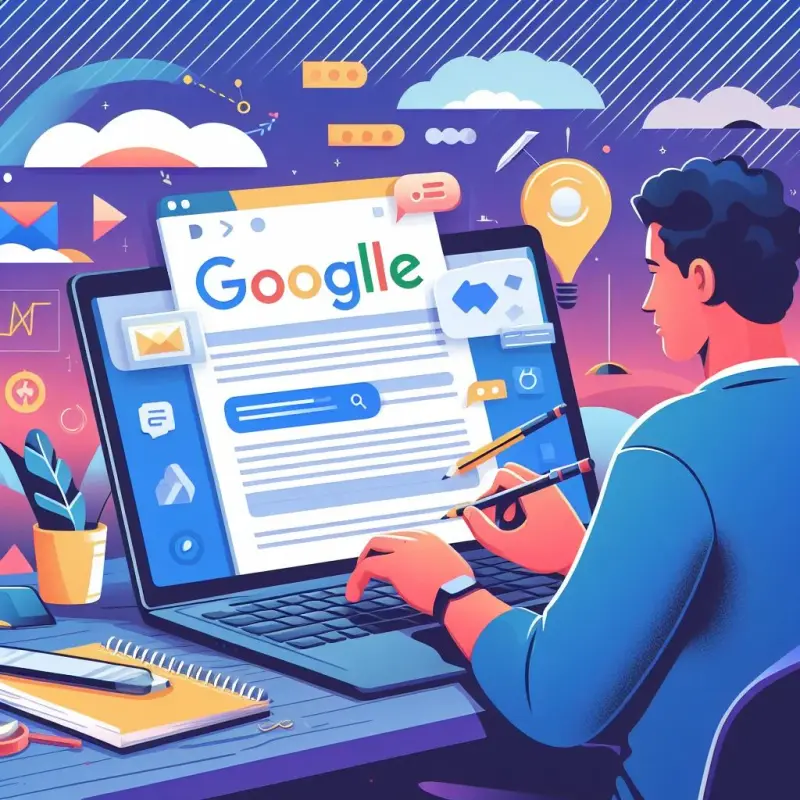
How to Remove Blank Space Between Lines
If you have extra spaces between lines in your document, you can adjust the line spacing to remove them. Here are the steps to follow:
- Open your document in Google Docs.
- Select the text that you want to change the line spacing for. You can also press Ctrl+A to select the entire document.
- Click Format on the menu bar and select Line & paragraph spacing.
- Choose one of the spacing options from the menu. You can choose Single, 1.15, 1.5, or Double. The smaller the number, the less space between the lines.
How to Remove Blank Space Between Paragraphs
If you have extra spaces between paragraphs in your document, you can change the paragraph spacing to remove them. Here are the steps to follow:
- Open your document in Google Docs.
- Select the text that you want to change the paragraph spacing for. You can also press
Ctrl+Ato select the entire document. - Click Format on the menu bar and select Line & paragraph spacing.
- Choose one of the options from the Add space before paragraph or Add space after paragraph submenus. You can choose 0 pt, 6 pt, or 12 pt. The smaller the number, the less space before or after the paragraph.
Conclusion
We hope this article helped you learn how to remove blank space in Google Docs. By using the Find and Replace, Line Spacing, and Paragraph Spacing features, you can easily get rid of unwanted spaces in your document and make it look more professional and neat. If you have any questions or feedback, please let us know in the comments below. Thank you for reading!